How to Setup VPN on TP-Link Deco?
The TP-Link Deco is one of the trending networking devices that covers every corner of your home with superfast internet. Likewise, this whole mesh system supports multiple devices with a wider network coverage. Additionally, if you want to access the connected devices remotely through a secure network tunnel, then go ahead with the TP-Link Deco VPN setup.
In addition, to assist you with the complete TP-Link Deco VPN setup process, we share this informative blog post with you. Likewise, we disclose both methods here with easy steps and you can opt for any of them. Here, you can check with the VPN Server and VPN Client setup also. So, to know more, stay tuned to this post.
Why Do You Need to Configure VPN on TP-Link Deco?
The primary reason for using a VPN on TP-Link Deco is that it provides a secure online network to your connected devices. Additionally, it will help to:
- Hide your IP addresses, online activities,
- Ensures Data security
- Enhances the speed of the network
- Bypass geographical limitations
- allow secure and encrypted data to travel throughout the connected devices
Steps for TP-Link Deco VPN Server Configuration
Moreover, TP-Link Deco VPN setup is somehow a complex process but you can easily perform it by following the steps in an orderly manner. Additionally, keep in mind that the router model you use supports the VPN and its configuration. In this section, we explore the steps for VPN configuration through the Deco app.
Deco VPN Server Setup Through the Deco App
- Initially, open the Deco app and log in to your cloud account.
- Next, you visit the smart Home dashboard of the app.
- Here, click on MORE > Advanced > VPN Server> Add VPN Server.

- Now, three options are shown to you as OpenVPN, PPTP VPN, L2TP/IPSec VPN.
- You have to click on the Open VPN and enter the name for this protocol.
- Further, select Service Type (UDP/TCP) and click on UDP.

- After that, choose a port number that should be between 1024 and 65535.
- Next, enter the VPN Subnet and Netmask details. If you use an in-built VPN server, then you can check it on user-manual.
- But if you use a third-party VPN, then get these details from your ISP.
- Afterward, choose the Client access type as Home Only or Internet and Home Network that suits your requirements.
- At last, click on the Export Config File to save the settings you made for OpenVPN.

TP-Link Deco VPN Client Configuration Through the Deco App
- To begin with, ensure you have an updated version of the Deco app on your smartphone.
- Now, log in to your Deco account and you reach the smart Home dashboard of the app.
- Here, go to the Settings>Advanced>VPN Client>Enable.

- After that, choose the VPN type from the OpenVPN, PPTP VPN, L2TP/IPSec VPN.
- Commonly, users prefer a PPTP VPN that is supportive of all primary networking systems.
- If you use any third-party VPN, then enter the information provided by your VPN authority, and browse the file.
- But if you use the in-built VPN, then follow the instructions mentioned on the screen.

- Afterward, click on Client List and “+” to add devices that will work with the VPN.
- Next, click on the Access Permissions to allow the devices connected to your Deco mesh.
- Or, you can use the Client List option for VPN functionality usage.
- Lastly, click on the Save to apply settings that you modified.

On the Whole
All in all, the information we share with you will surely assist you with the TP-Link Deco VPN setup procedure. Also, you can opt for any of the methods and select the VPN type that meets your requirements. If still looking for assistance, drop us a line here!
FAQs
Can I set up Express VPN on TP-Link Deco?
Yes, you can set up the Express VPN on the TP-Link Deco mesh system by using the Deco app method.
What are the Best VPNs for TP-Link Deco Mesh Router?
The best VPNs for TP-Link Deco mesh routers are CyberGhost, PIA, IPVanish, and Private VPN.
How to Disconnect VPN on TP-Link Deco?
For this, log in to your Deco Mesh account and visit Advanced Settings, locate the VPN you enabled, and then disable it.